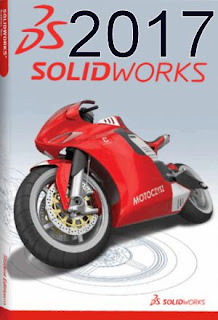Solid Edge Tip of the Week November 6
Solid Edge Tip of the Week November 6
Solid Edge Tip of the Week
November 6, 2015
Solid Edge - Turning on the List of Blocks in Solid Edge Draft
In this Ally PLM Tip of the Week, we are going to look at the option to display existing blocks on a Solid Edge drawing. If you are not familiar with blocks, they are groups of 2D geometry. Native 2D geometry can be blocked within Solid Edge draft or blocks from .dwg can be read into Solid Edge.
1) Open a drawing that has blocks. This may be a native Solid Edge file or something opened from AutoCAD:

Blocks:

2) Over in the Library tab, toggle on the "Show Blocks" command:

3) Notice the Block names will be listed under Active Document:

4) We can also select blocks from other drawings and use them in our active document. Select a dft/dwg from the folder above. Notice the preview of the block in the lower window. CB Network protect is a block on the Circuit Protectors.dft file:

5) Drag and drop the block into the active drawing:

6) We can create our own blocks using the block command. To find out more information on the Block command, search the Help or click F1 on the keyboard once in the Block command:

7) There are sample blocks/block libraries delivered in the installation directory of Solid Edge here: C:Program FilesSolid Edge ST?Sample Blocks:

In this weeks Tip of the Week, we looked at how to display blocks in active and selected documents. For more information, check out our Ally PLM Lunch Bytes session on 2D Diagramming and Schematics: http://solidedgevideos.blogspot.com/2012/09/solid-edge-diagrams-and-schematics.html
Brandon Carter
Senior Application Engineer
Ally PLM Solutions, Inc.
Want more tips? Sign up HEREto receive our Tip of the Week.
Register for upcoming free Solid Edge webinars or learn more about Ally PLM Solutions.